Windows 10 Tip: Snip & Sketch or (old) Snipping Tool
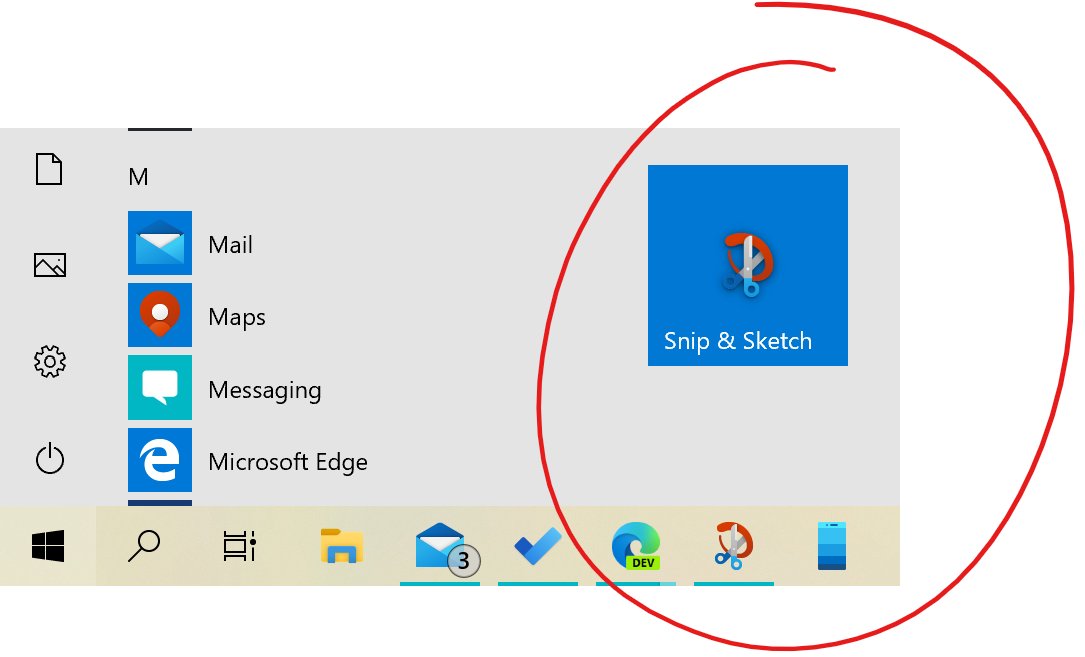
Snip & Sketch, available in Windows 10 is a program meant to replace the Snipping Tool that has been available in Windows 7, 8, and 10. While the original tool simply took screenshots of either the full screen or an area you chose, it couldn’t do much else. In addition to the old Snipping Tool’s features, Snip & Sketch adds many new annotation features to make this screenshot utility more useful – after you take a screenshot, you can immediately begin cropping, editing, and annotating. Once you’re done, you can save or share your screenshot with others directly from the application.
To quickly snip and share a screenshot, press the Windows key + Shift + S to bring up a snipping toolbar – use it to snip a rectangle, something a bit more freeform, or full screen and it will go straight to your clipboard.
The Snip & Sketch app will show up on the taskbar and in the task switcher (Alt+tab), which makes it much easier to multi-task. You can also set the window size, and it even supports multiple windows.
If the Windows key + Shift + S keyboard shortcut is too long to remember, there are three easy entry options:
- Press Print Screen. Go to the Settings app and search for “PrtScn”, which will take you to a page with a toggle switch that says “Use the Print Screen key to launch screen snipping.” Turn on this toggle to start snipping with just a single key press.
- Type Snip in your Search Bar. You can also search for the Snipping Tool or the newer Snip & Sketch in your search bar




